Running a Boost
When you feel your PC starting to become sluggish, just click the Boost button and within seconds your PC will feel like new. Depending if you are running under Basic or Power mode, running a Boost is a little different. Under Basic mode for instance, running a boost is much simpler as there are no options and by default Boost will run a full Boost. However, under Power mode, you will have the option select and save various Boost options.
 Running a Boost under Basic mode is recommended as it will run a full Boost with all the bells and whistles, but don't worry, running a full Boost only takes a few short moments.
Running a Boost under Basic mode is recommended as it will run a full Boost with all the bells and whistles, but don't worry, running a full Boost only takes a few short moments.
 Running under Power mode, you have the ability to select a number of options when running a Boost.
Running under Power mode, you have the ability to select a number of options when running a Boost.
Remove common malware (viruses, spyware, adware) - Boost's built in antimalware scanner and removal service checks your PC for infections from specific, prevalent malicious software including-viruses, worms, trojans and spyware-and helps remove any infection found. Boost's anti-malware scanner does NOT replace an antivirus product. It is strictly a post-infection removal tool, and it is strongly recommended that you install and use an up to date antivirus product in addition to using this feature.
Boost running programs and services - Boost uses intelligent program tuning to fine tune your PC and keep your programs in check. You expect priority and critical programs, including multimedia programs as well as the current foreground program, to offer a seamless experience such as playing a movie, listening to music or working on a document. However, demand for the CPU by other concurrently running programs, like antivirus, content indexing, or even the mail client, can result in unpleasant hiccups.
Boost system and web browser boot times - Boost automatically manages the programs that launch when Windows boots; ensuring faster start-up time and improving overall system stability.
Remove system and program clutter - The more you use your PC, the more likely you are to accumulate files and programs that do nothing more than take up space on your PC's hard disk and desktop. Boost helps you gain back control of this clutter by reducing the number of unnecessary files on your hard disk and frees up disk space, helping your computer run faster.
Remove unnecessary programs and crapware - When you first get your PC, it is typically loaded up with crapware and/or bloatware by the manufacturer. Over time the more software you install the more clutter accumulates on your PC, from unnecessary toolbars to unwanted adware. Boost these unwanted programs and restore PC performance as if it was a brand new installation (keeping only what you want).
Running a Boost from the notification area.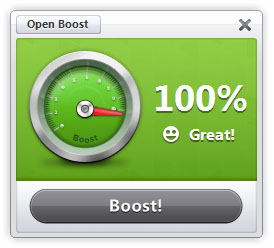 You can quickly run a full Boost by clicking the Boost icon in the notification area of your task bar (next to PC clock). Depending on the current performance of your PC, you will see one of the following icons
You can quickly run a full Boost by clicking the Boost icon in the notification area of your task bar (next to PC clock). Depending on the current performance of your PC, you will see one of the following icons 

 in the notification area.
in the notification area.